- Uninstall Kaspersky Endpoint Security 10 Without Password Download
- Kaspersky Endpoint Security 11
- Kaspersky Endpoint Security Download
Kaspersky Endpoint Security 10 for Windows is most often installed from the console, Kaspersky Security Center. Policies are created in the console that cause Kaspersky to be locked from changes on the client workstation. Uninstall is not just a simple Add and Remove Programs process.
Kaspersky has a service running on the workstation called Self Defense that keeps some registry entries locked and the installed folder for Kaspersky locked from changes. This causes uninstall to have to be done in Windows Safe Mode.
- Oct 04, 2013 Good morning all! We have recently acquired a client whos last tech had installed NOD32 Antivirus on every workstation. When we go to uninstall the current version we are prompted to enter a password to continue. The problem is that no one knows this password.
- The following are instructions designed to guide you through removing the Enterprise edition of McAfee Endpoint Security from self-managed, university-owned machines running Windows 10 only. Note: If your computer is managed by UMass Amherst IT, do not attempt to remove the client on your own. Please contact your administrator.
- Nov 18, 2014 The removal tool uninstalled all Kaspersky products in safe mode without asking for an uninstall password though Kirill posted that this would not work. Edited November 18, 2014 by U. Klein Share this post.
Uninstall Checkpoint Endpoint Security Without Password A really sad day from a product launch perspective. The Forefront Product Group announced the delays the schedule and changes the strategy from a architecture perspective for Forefront Endpoint Protection. No need to uninstall the Network Agent b. Choose KES10 for Windows, type in code, and click Remove c. If no Kaspersky AV is detected, KAVRemover.exe must be run from Command Prompt (run as Admin) i. If KAVRemover must be run from CMD Prompt, change working directory to its location ii. Use this command without quotes 'KAVRemover.exe -nodetect' iii.
6 Steps total
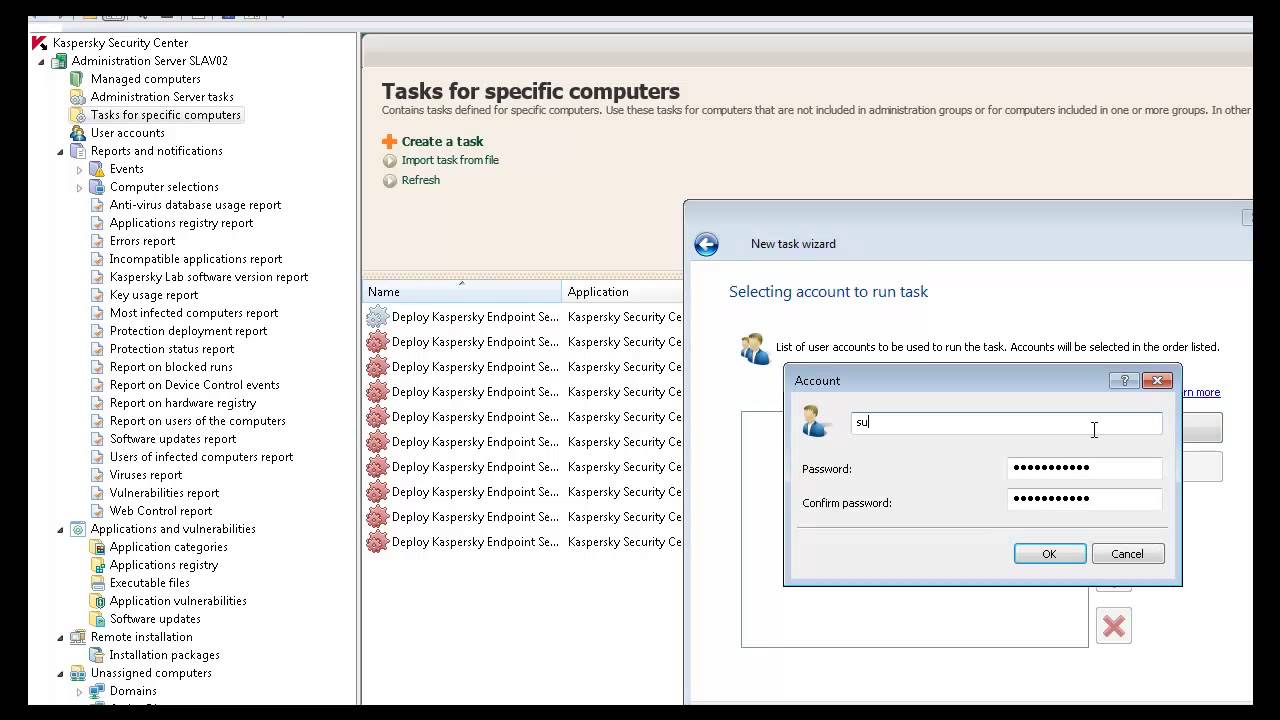
Step 1: Uninstall Steps
KAVRemover.exe run in Windows Safemode is required to uninstall
Make sure that a copy of KAVRemover.exe is copied to a local location on the affected PC
Step 2: Boot into safemode using F8 at startup
If you don't see the menu at startup that offers Safe Mode, restart PC again, you missed it.
Step 3: Login with an Administrator account
Step 4: Run KAVRemover.exe
a. No need to uninstall the Network Agent
b. Choose KES10 for Windows, type in code, and click Remove
c. If no Kaspersky AV is detected, KAVRemover.exe must be run from Command Prompt (run as Admin)
i. If KAVRemover must be run from CMD Prompt, change working directory to its location
ii. Use this command without quotes 'KAVRemover.exe -nodetect'
iii. Choose KES10 for Windows, type in code, click Remove
Step 5: When it completes, click OK, reboot
Step 6: Reinstall from KSC
Kaspersky Security Center (KSC)
Uninstall Kaspersky Endpoint Security 10 Without Password Download
2 Comments
Kaspersky Endpoint Security 11
- Macehsc5775 Dec 10, 2014 at 07:55am
there was a specific problem that has made the complete delete necessary?
We also use Kaspersky.
the reference to the use in the Uninstaller in Safe mode was new to me
thx - PoblanoDaveKamps Jan 23, 2015 at 02:42pm
Since the communication to the KSC from that workstation wasn't operable, Self Defense would not turn off its lock on the install location, which has the folders, in essence, in Read Only mode. To get Self Defense to not start and lock the install location folders so that a uninstall/reinstall would be possible, it has to be done in this situation from Safe Mode.
The following are instructions designed to guide you through removing the Enterprise edition of McAfee Endpoint Security from self-managed, university-owned machines running Windows 10 only.
Kaspersky Endpoint Security Download
Note: If your computer is managed by UMass Amherst IT, do not attempt to remove the client on your own. Please contact your administrator.

- Launch File Explorer from the icon on the left side of the start menu.
- On the left side of the File Explorer window, click This PC.
- In the search bar in upper-right corner of the This PC window, type FrmInst.exe and hit enter to search for the file. This may take 3-10 minutes.
- Right-click on the file once it is found, and click Open File Location.
- In the upper-left corner of the window, click the File menu and select Open Windows PowerShell, and then Open Windows PowerShell as administrator. Click Yes on the User Account Control dialog. You may need your computer's administrator username and password.
- In the PowerShell window, type:.FrmInst.exe /forceuninstall (case-sensitive)and hit enter to launch the removal tool.
- Click OK once the removal tool finishes running, and then close the PowerShell window. The folder viewed in step 4 should now be empty.
- Open the Windows start menu and select the gear icon on the left to launch the Settings app.
- Click on the Apps item to view and manage installed applications.
- Type McAfee in the Apps & Features search bar. You should see three programs listed. Begin by uninstallingMcAfee Endpoint Security Firewall.
- Click the Uninstallbutton for the application, and then click Uninstall on the confirmation dialog.
- Click Yes on the User Account Control dialogue box to begin the uninstall process.
- Repeat steps 12 and 13 for the two remaining McAfee applications.